Searching:
0 results foundManaging Device Firmware
The Axonize platform can be used to host firmware files and enables you to manage firmware versions for Devices on which the Axonize SDK is installed.
This feature enables you to upload a firmware file version for the Devices of a specific Product. You can then load the firmware version of your choice to specific Devices that belong to that Product, as described in x.
To upload firmware to the Axonize server for a Product ‒
- In the left pane of the Axonize Portal, click the
 button.
button. - Click a Device row in the left pane to display its properties in the right pane.
- Click the Firmware tab. Note that the Device must have the Axonize SDK installed on it for the Firmware tab to display.
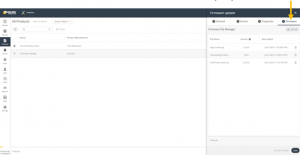
The Firmware tab displays all the current firmware files that have been uploaded to Axonize for this Product. In order for this tab to display, you must set the enableSDKFeatures property to True.
- Click the Upload button at the top right of the Firmware A file selection window opens.
- Select the firmware file to upload and then click the Open The following displays –
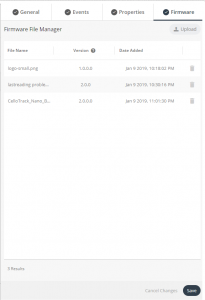
- In the row of the firmware file you selected, in the Version field, enter the firmware version. The version format must be compatible with the Sematic Versioning Specification (SemVer) format.
![]()
- Click the Save button in the firmware file row. A progress bar displays, showing the progress of the upload process.
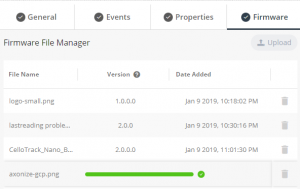
- After the upload process completes, click the Save button at the bottom of the Firmware tab.
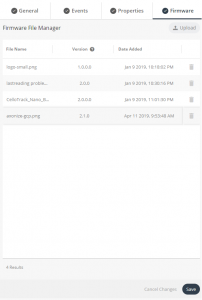
After the firmware file has been uploaded, the firmware version can be updated on Devices Belonging to the Product.